Opening sessions¶
Jupyter notebooks based sessions¶
Open from command line¶
You can open Jupyter notebook sessions from the REANA-Client as follows:
$ reana-client open jupyter -w helloworld
==> SUCCESS: Interactive session opened successfully
https://reana.cern.ch/f8be55e4-5d18-43f9-b977-f773fdcab163?token=<your-reana-token>
It could take several minutes to start the interactive session.
Please note that it will be automatically closed after 7 days of inactivity.
By clicking on the link you will have access to a Jupyter notebook interface:
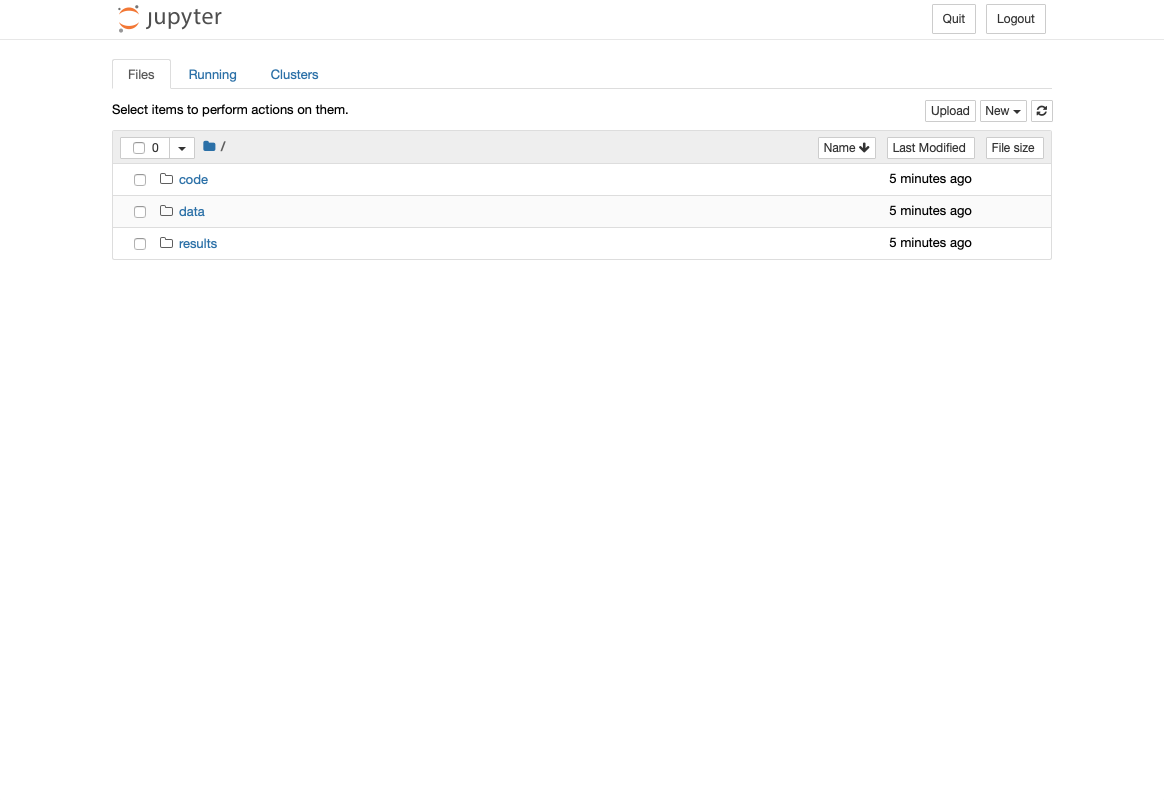
By default, newly opened sessions will use the
quay.io/jupyter/scipy-notebook:notebook-7.2.2
Docker image to spawn your notebook.
If you would like to use a different image, you can pass it to the previous command with the
-i/--image option:
$ reana-client open -w jupyter --image quay.io/jupyter/scipy-notebook:notebook-7.2.2
==> SUCCESS: Interactive session opened successfully
https://reana.cern.ch/f8be55e4-5d18-43f9-b977-f773fdcab163?token=<your-reana-token>
It could take several minutes to start the interactive session.
Please note that it will be automatically closed after 7 days of inactivity.
If you want to use a custom image, please note that it has to be based on one of the
official Jupyter images
(in this way, it will have Jupyter running on the port 8888 and the
start-notebook.sh script available).
Warning
REANA administrators can configure REANA to automatically close inactive interactive sessions after a given period of inactivity. As shown in the previous examples, when you start an interactive session, you will be informed about how long your inactive sessions will be kept open before they are automatically closed. You can read more about this in the closing sessions section.
Open from web interface¶
Alternatively, you can also open Jupyter notebook sessions from the REANA web interface by going through a list of your workflows, clicking on the vertical ellipsis menu on the right-hand-side, and selecting "Open Jupyter Notebook":
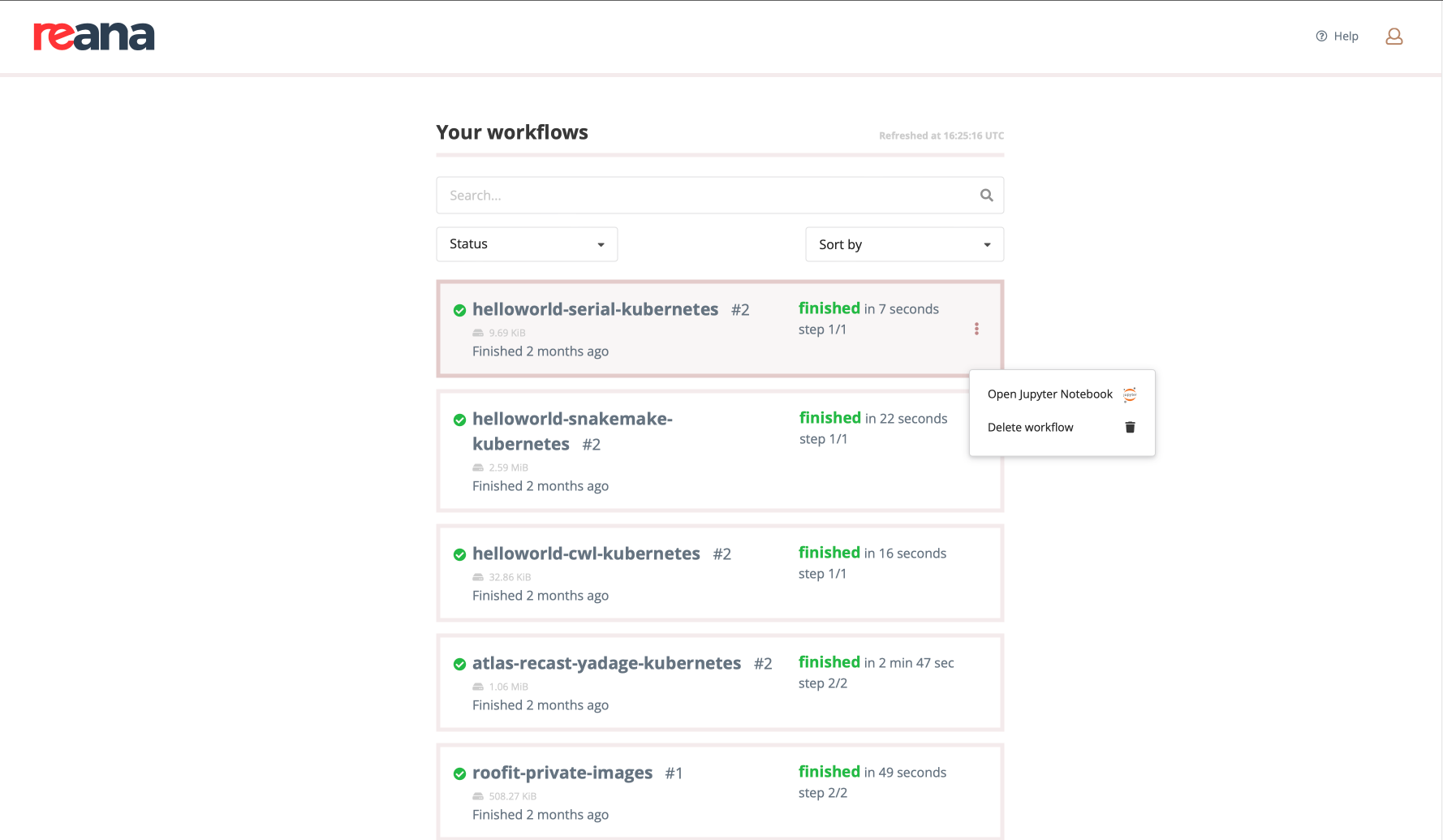
When a workflow has an associated Jupyter notebook session opened, a Jupyter icon will appear next to the workflow name; you can then click on it to access the notebook.