Workspace retention¶
REANA usually holds all your workflow workspace files "forever", i.e. until you actively decide to delete them.
However, there could be situations where you would like to keep some files in your workflow's workspace only for a limited period of time after the workflow execution ends. For example, your workflow could generate huge temporary files that consume your disk quota.
REANA allows you to configure the automatic deletion of unnecessary temporary files of this nature by defining custom workspace file retention rules in the reana.yaml specification of your workflow.
This feature is similar to GitLab job artifacts expiry or GitHub Actions artifacts retention period.
Defining custom workspace file retention rules¶
Custom retention rules for your workflow runs can be specified in the reana.yaml file as follows:
...
workspace:
retention_days:
tmp1: 1
tmp2/*.root: 7
tmp3/*.csv: 30
...
Each rule consists of two parts:
- file name pattern (e.g.
tmp2/*.root) that specifies which files and directories are affected by the rule; - retention period in days (e.g.
7) that specifies after how many days the files and directories can be automatically deleted.
For instance, considering the example above, after the workflow run terminates, the files in tmp1 will be kept for one day, the files tmp2/*.root for 7 days and the files tmp3/*.csv for 30 days.
Note
REANA will not apply the retention rules to files and directories specified in the inputs and outputs of reana.yaml.
This ensures that your workflows can be reproduced even after applying the retention rules. If you no longer need inputs and outputs, consider deleting the files or the workflow manually by means of reana-client rm command.
Here you can find a table of all available patterns to match files and directories:
| Pattern | Meaning |
|---|---|
* |
match any character |
** |
match this directory and all subdirectories, recursively |
? |
match any single character |
[seq] |
match any single character in seq |
[!seq] |
match any single character not in seq |
Note that you can combine the above patterns together, for example mystage[12]/mydata*.csv will delete all CSV files whose names start by mydata from mystage1 and mystage2 directories, but not from mystage3 or mystage4.
The useful pattern to recursively match all directories and files in your workspace is **/*.
For example, this rule will delete all directories and files in the workspace 30 days after the workflow run execution terminates (excluding declared inputs and outputs):
workspace:
retention_days:
"**/*": 30
Restarting a workflow¶
When you restart a workflow, the current and the previous runs of the workflow share the same workspace. The workspace file retention rules of restarted runs will therefore operate on the same physical workspace. REANA will only consider the retention rules defined in the latest restart, which will override the rules from previous restarts.
Limits on the maximum number of retention days¶
Administrators of the REANA cluster can set a global maximum retention period for your workflows, for example ten years. You can check the global maximum retention period of your REANA cluster using the command line:
$ reana-client info
...
Maximum retention period in days for workspace files: 3650
...
You will not be able to set longer retention periods than the global maximum in your reana.yaml specifications.
The value None means that there is no theoretically imposed maximum limit on the retention days you can use.
Verifying retention period¶
You can verify the custom retention period settings for any of your workflow runs using the REANA web interface's Workspace tab, where you will be also notified about upcoming scheduled file deletions:
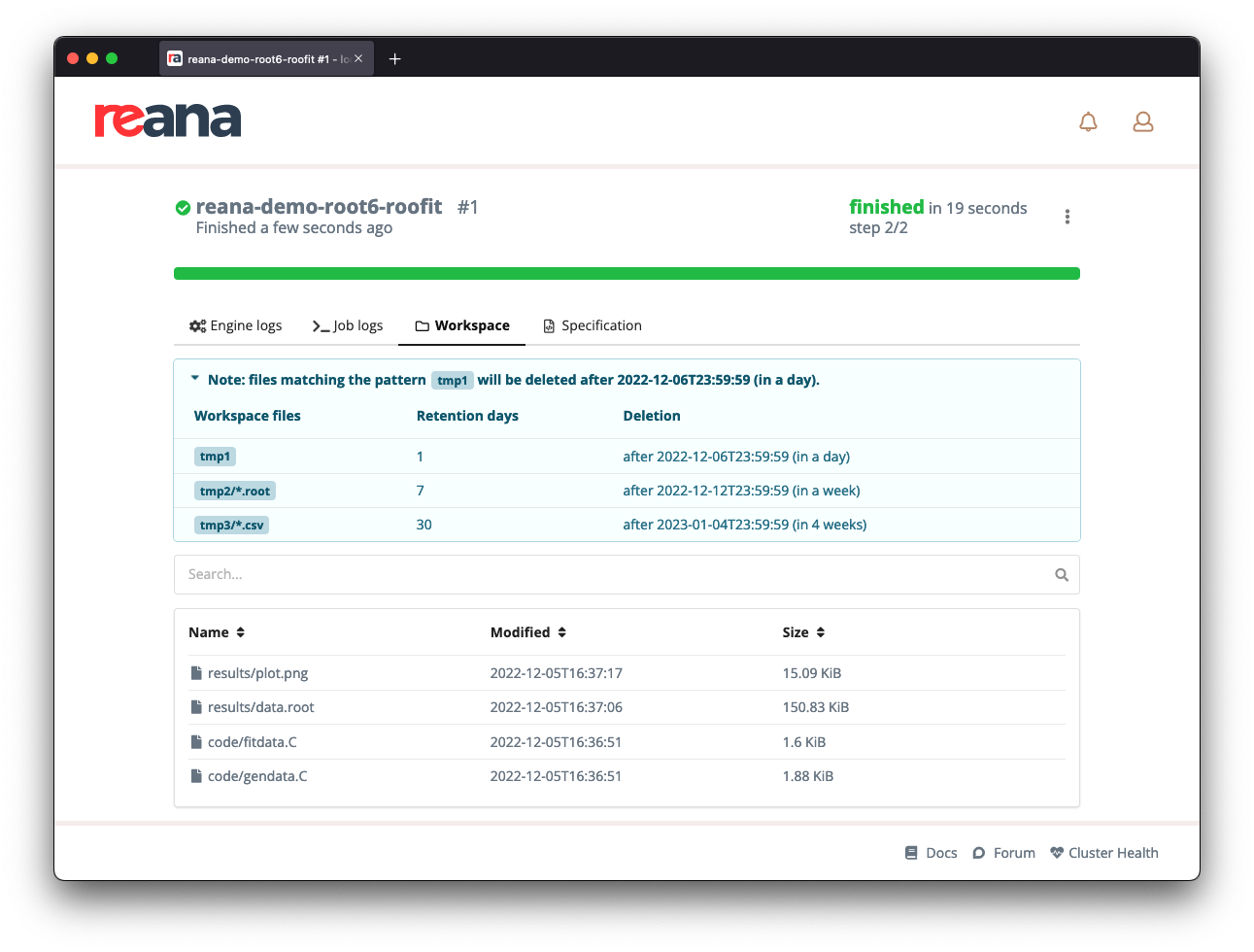
You can also achieve the same by means of the reana-client command-line client:
$ reana-client retention-rules-list -w reana-demo-root6-roofit
WORKSPACE_FILES RETENTION_DAYS APPLY_ON STATUS
tmp1 1 2022-12-06T23:59:59 active
tmp2/*.root 7 2022-12-12T23:59:59 active
tmp3/*.csv 30 2023-01-04T23:59:59 active